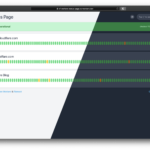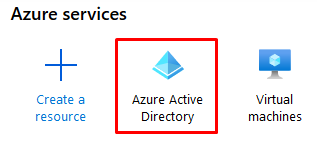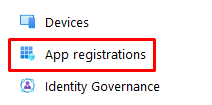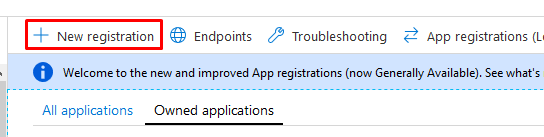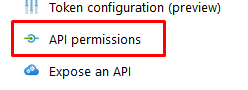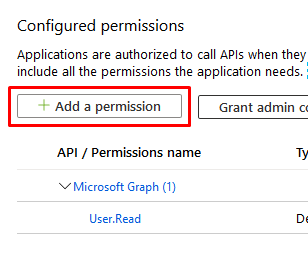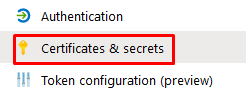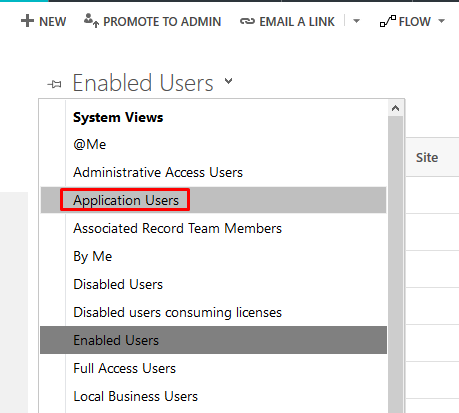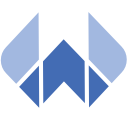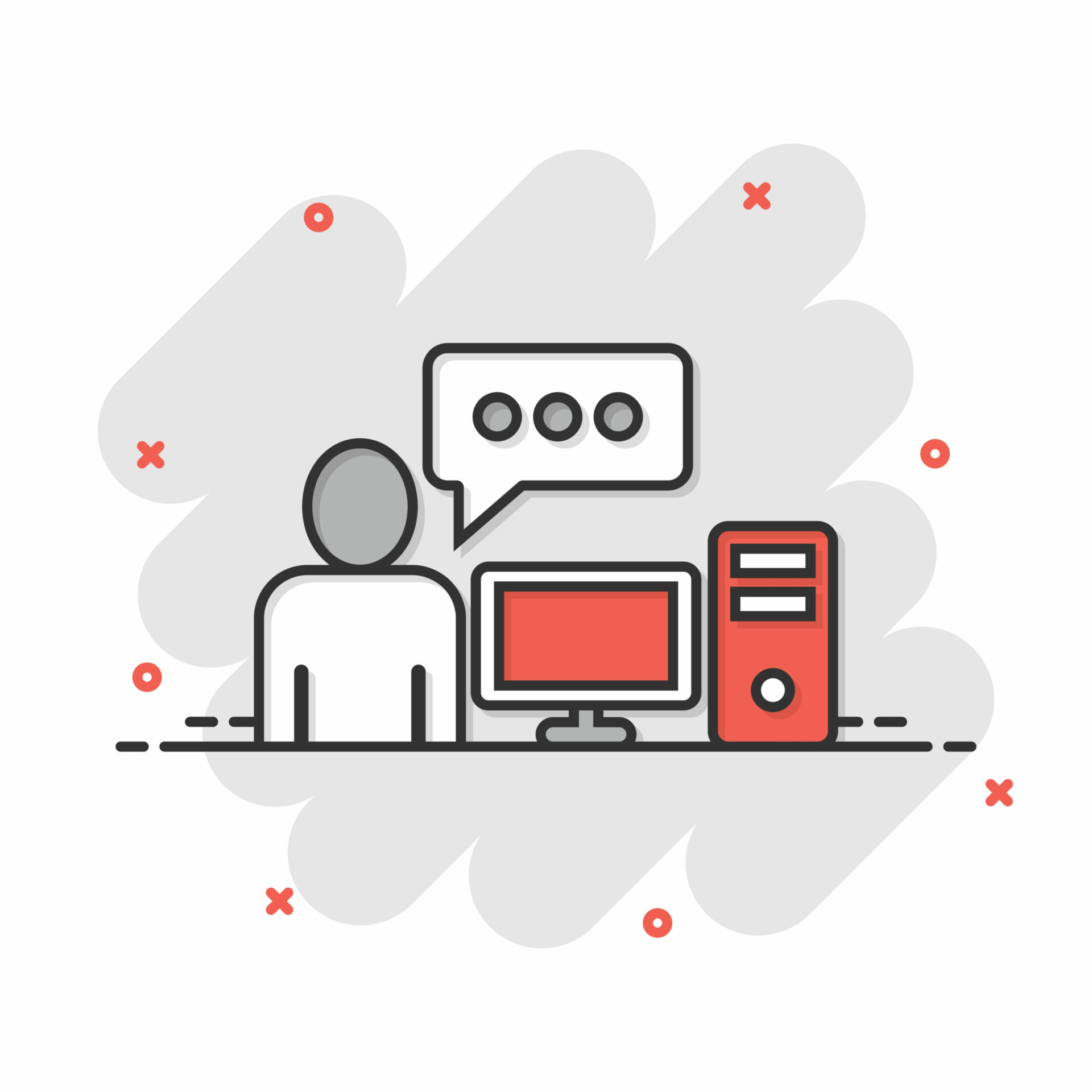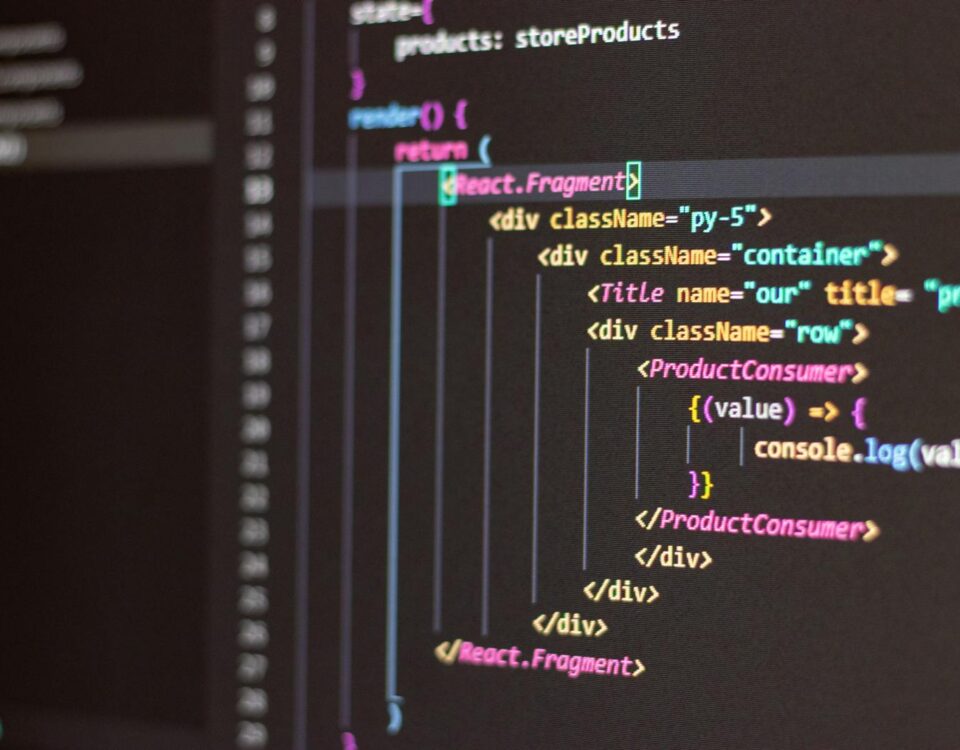Speichern von oder Zugriff auf Informationen auf einem Endgerät
1 Partner
Cookies, Endgeräte- oder ähnliche Online-Kennungen (z. B. login-basierte Kennungen, zufällig generierte Kennungen, netzwerkbasierte Kennungen) können zusammen mit anderen Informationen (z. B. Browsertyp und Browserinformationen, Sprache, Bildschirmgröße, unterstützte Technologien usw.) auf Ihrem Endgerät gespeichert oder von dort ausgelesen werden, um es jedes Mal wiederzuerkennen, wenn es eine App oder einer Webseite aufruft. Dies geschieht für einen oder mehrere der hier aufgeführten Verarbeitungszwecke.
Partner (1)
- Google Advertising Products
Verwendung reduzierter Daten zur Auswahl von Werbeanzeigen
0 Partner
- mit berechtigtem Interesse
1 Partner
Werbeanzeigen, die Ihnen auf diesem Dienst präsentiert werden, können auf reduzierten Daten basieren, wie z. B. der Webseite oder App, die Sie gerade verwenden, Ihrem ungefähren Standort, Ihrem Gerätetyp oder den Inhalten, mit denen Sie interagieren (oder interagiert haben) (z. B., um die Anzeigefrequenz der Werbung zu begrenzen, die Ihnen ausgespielt werden).
Ein Autohersteller will seine Elektrofahrzeuge bei umweltbewussten Nutzern, die in der Stadt leben, nach Feierabend bewerben.Die Werbung wird Benutzern, deren ungefährerer Standort darauf hindeutet, dass sie sich in einem städtischen Raum befinden, nach 18:30 Uhr auf einer Seite mit ähnlichen Inhalten (z. B. einem Artikel über Klimaschutzmaßnahmen) angezeigt.
Ein großer Hersteller von Wasserfarben möchte eine Online-Werbekampagne für sein neuestes Wasserfarben-Sortiment durchführen. Dabei soll die Zielgruppe diversifiziert werden, um möglichst viele Amateur- und Profikünstler zu erreichen, und es soll vermieden werden, die Anzeige neben ungeeigneten Inhalten (z. B. Artikel über das Streichen des Hauses) zu zeigen. Die Häufigkeit, mit der Ihnen die Anzeige präsentiert wurde, wird erfasst und begrenzt, um zu vermeiden, dass Sie sie zu oft zu sehen bekommen.
Partner (1)
- Google Advertising Products
Erstellung von Profilen für personalisierte Werbung
1 Partner
Informationen über Ihre Aktivitäten auf diesem Dienst (wie ausgefüllte Formulare, angesehene Inhalte) können gespeichert und mit anderen Informationen über Sie (z. B. Informationen aus Ihrer vorherigen Aktivität auf diesem Dienst oder anderen Webseiten oder Apps) oder ähnlichen Benutzern kombiniert werden. Diese werden dann verwendet, um ein Profil über Sie zu erstellen oder zu verbessern (dies kann z. B. mögliche Interessen und persönliche Merkmale beinhalten). Ihr Profil kann (auch zu einem späteren Zeitpunkt) verwendet werden, um es zu ermöglichen, Ihnen Werbung zu präsentieren, die aufgrund Ihrer möglichen Interessen für Sie wahrscheinlich relevanter ist.
Wenn Sie beispielsweise mehrere Artikel über das beste Fahrradzubehör im Handel lesen, können diese Informationen verwendet werden, um ein Profil über Ihr Interesse an Fahrradzubehör zu erstellen. Ein solches Profil kann zu einem späteren Zeitpunkt auf derselben oder einer anderen Webseite oder App verwendet oder verbessert werden, um Ihnen Werbung für eine bestimmte Fahrradzubehörmarke anzuzeigen. Wenn Sie sich auch einen Konfigurator für ein Fahrzeug auf der Webseite eines Luxusautoherstellers ansehen, können diese Informationen mit Ihrem Interesse an Fahrrädern kombiniert werden, um Ihr Profil zu verfeinern, und zur Annahme führen, dass Sie an Luxusfahrradausrüstung interessiert sind.
Ein Bekleidungsunternehmen möchte seine neue Kollektion hochwertiger Babykleidung bewerben.Es setzt sich mit einer Agentur in Verbindung, die über ein Netzwerk von Kunden mit hohem Einkommen verfügt (z. B. Supermärkte der gehobenen Preisklasse) und bittet die Agentur, Profile junger Eltern oder Paare zu erstellen, von denen angenommen werden kann, dass sie wohlhabend sind und kürzlich ein Kind bekommen haben, damit diese später verwendet werden können, um Werbung in Partner-Apps zu schalten.
Partner (1)
- Google Advertising Products
Verwendung von Profilen zur Auswahl personalisierter Werbung
1 Partner
Werbung, die Ihnen auf diesem Dienst angezeigt wird, kann auf Ihrem Werbeprofil basieren. Dieses Werbeprofil kann Ihre Aktivitäten (wie ausgefüllte Formulare, angesehene Inhalte) auf diesem Dienst oder anderen Webseiten oder Apps, mögliche Interessen und persönliche Merkmale beinhalten.
Ein Online-Händler möchte einen begrenzten Ausverkauf für Laufschuhe bewerben.Er möchte gezielt Werbung für Benutzer schalten, die sich zuvor Laufschuhe in seiner mobilen App angesehen haben.Tracking-Technologien können verwendet werden, um festzustellen, ob Sie die mobile App in der Vergangenheit verwendet haben, um nach Laufschuhen zu suchen, und um Ihnen so die entsprechende Werbung in der App anzuzeigen.
Ein Profil, das für personalisierte Werbung in Bezug auf eine Person erstellt wurde, die auf einer Webseite nach Fahrradzubehör gesucht hat, kann verwendet werden, um die entsprechende Werbung für Fahrradzubehör auf einer mobilen App eines anderen Anbieters anzuzeigen.
Partner (1)
- Google Advertising Products
Messung der Werbeleistung
0 Partner
- mit berechtigtem Interesse
1 Partner
Informationen darüber, welche Werbung Ihnen präsentiert wird und wie Sie damit interagieren, können verwendet werden, um festzustellen, wie sehr eine Werbung Sie oder andere Benutzer angesprochen hat und ob die Ziele der Werbekampagne erreicht wurden. Die Informationen umfassen zum Beispiel, ob Sie sich eine Anzeige angesehen haben, ob Sie daraufgeklickt haben, ob sie Sie dazu animiert hat, ein Produkt zu kaufen oder eine Webseite zu besuchen usw. Diese Informationen sind hilfreich, um die Relevanz von Werbekampagnen zu ermitteln.
Sie haben auf der Webseite eines Webseitenbetreibers auf eine Werbung über einen „Black Friday“-Rabatt eines Online-Shops geklickt und ein Produkt gekauft. Ihr Klick wird mit diesem Kauf verknüpft. Ihre Interaktion und die anderer Benutzer wird gemessen, um herauszufinden, wie viele Klicks auf die Anzeige zu einem Kauf geführt haben.
Sie gehören zu den wenigen, die in der App eines App-Betreibers auf eine Werbung, über einen Rabatt anlässlich eines besonderen Ereignisses (z.B. „internationaler Tag der Anerkennung“), eines Online-Geschenkeshops geklickt haben. Der App-Betreiber möchte Statistiken darüber erhalten, wie oft eine bestimmte Anzeige innerhalb der App, insbesondere die Anzeige zu einem besonderen Ereignis (z.B. „internationaler Tag der Anerkennung“) von Ihnen und anderen Benutzern angesehen oder angeklickt wurde, um dem App-Betreiber und seinen Partnern (wie Agenturen) zu helfen, die Anzeigenschaltung zu optimieren.
Partner (1)
- Google Advertising Products
Analyse von Zielgruppen durch Statistiken oder Kombinationen von Daten aus verschiedenen Quellen
0 Partner
- mit berechtigtem Interesse
1 Partner
Basierend auf der Kombination von Datensätzen (wie Benutzerprofilen, Statistiken, Marktforschung, Analysedaten) können Berichte über Ihre Interaktionen und die anderer Benutzer mit Werbe- oder (nicht werblichen) Inhalten erstellt werden, um gemeinsame Merkmale zu ermitteln (z. B., um festzustellen, welche Zielgruppen für eine Werbekampagne oder für bestimmte Inhalte empfänglich sind).
Der Eigentümer eines Online-Buchhandels möchte eine Auswertung, wie viele Besucher seine Webseite besucht haben, ohne etwas zu kaufen, oder wie viele die Webseite besucht haben, um die neuste Promi-Biographie des Monats zu kaufen, sowie das Durchschnittsalter der Besucher und wie viele davon männlich bzw. weiblich sind, aufgeteilt je nach Kategorie. Daten über Ihre Navigation auf der Webseite und Ihre persönlichen Merkmale werden dann verwendet und mit anderen solcher Daten kombiniert, um diese Statistiken zu erstellen.
Ein Werbetreibender möchte die Art der Zielgruppe, die mit seinen Anzeigen interagiert, besser verstehen. Er beauftragt ein Forschungsinstitut, die Eigenschaften von Benutzern, die mit der Anzeige interagiert haben, mit typischen Attributen von Benutzern ähnlicher Plattformen über verschiedene Geräte hinweg zu vergleichen. Dieser Vergleich zeigt dem Werbetreibenden, dass seine Zielgruppe hauptsächlich über mobile Geräte auf die Werbung zugreift und wahrscheinlich im Alter zwischen 45–60 Jahren liegt.
Partner (1)
- Google Advertising Products
Entwicklung und Verbesserung der Angebote
0 Partner
- mit berechtigtem Interesse
1 Partner
Informationen über Ihre Aktivitäten auf diesem Angebot, wie z. B. Ihre Interaktion mit Anzeigen oder Inhalten, können dabei helfen, Produkte und Angebote zu verbessern und neue Produkte und Angebote zu entwickeln basierend auf Benutzerinteraktionen, der Art der Zielgruppe usw. Dieser Verarbeitungszweck umfasst nicht die Entwicklung, Ergänzung oder Verbesserung von Benutzerprofilen und Kennungen.
Eine Technologieplattform, die mit einem Social-Media-Anbieter zusammenarbeitet, stellt ein Wachstum in den Nutzerzahlen ihrer mobilen App fest und erkennt basierend auf den Benutzerprofilen, dass viele von ihnen sich über mobile Verbindungen einwählen. Die Plattform verwendet zur Verbesserung der Ladegeschwindigkeit von Anzeigen eine neue Technologie zur Auslieferung von Werbung, die für mobile Endgeräte optimiert ist und eine geringe Bandbreite benötigt.
Ein Werbetreibender sucht nach einer Möglichkeit, Anzeigen auf einem neuartigen Endgerät anzuzeigen. Er sammelt Informationen darüber, wie Benutzer mit dieser neuen Art von Endgerät interagieren, um herauszufinden, ob er einen neuen Mechanismus für die Anzeige von Werbung auf dieser Art von Endgerät entwickeln kann.
Partner (1)
- Google Advertising Products
Analyse / Statistik (nicht IAB) (1)
Anonyme Auswertung zur Fehlerbehebung und Weiterentwicklung
Google Analytics (via Google Tag Manager)
Google LLC, USA
Beim Besuch dieser Website werden personenbezogene Daten verarbeitet. Dabei verarbeitete Datenkategorien: technische Verbindungsdaten des Serverzugriffs (IP-Adresse, Datum, Uhrzeit, abgefragte Seite, Browser-Informationen) und Daten über die Nutzung der Website sowie die Protokollierung von Klicks auf einzelne Elemente. Zweck der Verarbeitung: Anonymisierung und Erstellung von Statistiken, Untersuchung des Nutzungsverhaltens und Optimierung von Inhalten. Die Rechtsgrundlage für die Verarbeitung: Ihre Einwilligung nach Art. 6 (1) a DSGVO. Eine Übermittlung von Daten erfolgt: an den selbständigen Verantwortlichen Google LLC, Amphitheatre Parkway, Mountain View, CA 94043, USA. Die Rechtsgrundlage für die Datenübermittlung an Google LLC ist Ihre Einwilligung nach Art. 6 (1) a DSGVO. Dies kann auch eine Übermittlung von personenbezogenen Daten in ein Land außerhalb der Europäischen Union bedeuten. Die Übermittlung der Daten in die USA erfolgt aufgrund Art. 45 DSGVO iVm der Angemessenheitsentscheidung C(2023) 4745 der Europäischen Kommission, da sich der Datenempfänger zur Einhaltung der Grundsätze der Datenverarbeitung des Data Pricacy Frameworks (DPF) verpflichtet hat.
via Google Tag Manager
Beim Besuch dieser Website werden personenbezogene Daten verarbeitet. Dabei verarbeitete Datenkategorien: technische Verbindungsdaten des Serverzugriffs (IP-Adresse, Datum, Uhrzeit, abgefragte Seite, Browser-Informationen). Zweck der Verarbeitung: Auslösung, Steuerung und Verwaltung weiterer Dienste unserer Website. Die Rechtsgrundlage für die Verarbeitung: ein berechtigtes Interesse, das die Rechte und Freiheiten der betroffenen Personen überwiegt (Art. 6 (1) f DSGVO). Berechtigte Interessen in diesem Zusammenhang: starkes wirtschaftliches Interesse an einem sicheren und funktionierenden Betrieb der technischen Systeme, Einhaltung von gesetzlichen und vertraglichen Pflichten. Eine Übermittlung von Daten erfolgt: an den Auftragsverarbeiter Google Ireland Limited, Gordon House, Barrow Street, Dublin 4, Irland. Dies kann auch eine Übermittlung von personenbezogenen Daten in ein Land außerhalb der Europäischen Union bedeuten. Die Übermittlung der Daten in die USA erfolgt aufgrund Art. 45 DSGVO iVm der Angemessenheitsentscheidung C(2023) 4745 der Europäischen Kommission, da sich der Datenempfänger zur Einhaltung der Grundsätze der Datenverarbeitung des Data Pricacy Frameworks (DPF) verpflichtet hat.